Hardware Testing Scripts
Hardware Testing scripts can be run directly after node commissioning, or from a node in a ready, deployed or broken state. Your own scripts can be uploaded and run during commissioning or the testing phase, alongside scripts bundled with MAAS.
Scripts typically evaluate system hardware, collate data and report results back to MAAS. As scripts are run within an ephemeral Ubuntu environment, they can be written in Bash, Python, Perl, or any other language installed via a deb or Snap package.
Script example
As a simple example, here's a functional Bash script replicating part of the stress-ng script bundled with MAAS:
#!/bin/bash -e # --- Start MAAS 1.0 script metadata --- # name: stress-ng-cpu-test # title: CPU validation # description: Run stress-ng memory tests for 5 minutes. # script_type: test # hardware_type: cpu # packages: {apt: stress-ng} # tags: cpu # timeout: 00:05:00 # --- End MAAS 1.0 script metadata --- sudo -n stress-ng --matrix 0 --ignite-cpu --log-brief --metrics-brief --times \ --tz --verify --timeout 2m
The above Bash script contains comment-delineated metadata that configures the script environment and installs any dependencies, plus a single line of functionality that runs stress-ng (a CPU stress-test utility) with various arguments.
For further details on which metadata fields can be used, and what they do, see Hardware Testing Script Metadata.
Note: Many metadata elements can optionally be defined from the commmand line, including title, description, tags, timeout, comment and destructive.
Upload procedure
Scripts can be uploaded to MAAS using the web UI. Select the 'Settings' page and look for the 'Commissioning scripts' section near the top. Within the Commissioning scripts section, use the Choose file button to open a requester, locate the script, and select Upload script to upload it to MAAS.
A status message of Commissioning script created will appear and you'll now be able to select your script from the Node's 'Test hardware' page.
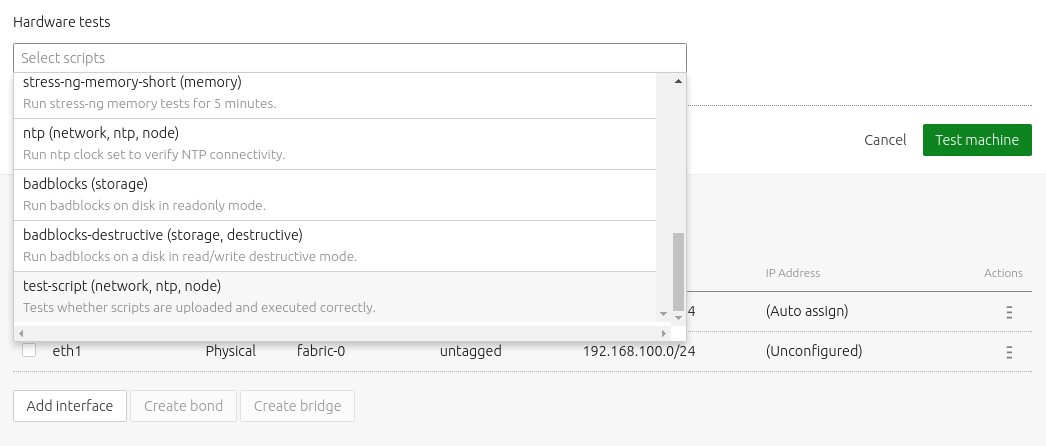
Note: MAAS executes scripts in lexicographical order. This allows you to control when your scripts are executed and if they run before or after the standard MAAS scripts.
Debugging
Clicking on the title of a completed or failed hardware test will reveal the output from that specific script.

If you need further details, especially when writing and running your own scripts, connect to a node and examine its logs and environment.
To do this, enable Allow SSH access and prevent machine from powering off from the 'Test hardware' page of the web UI before running scripts.
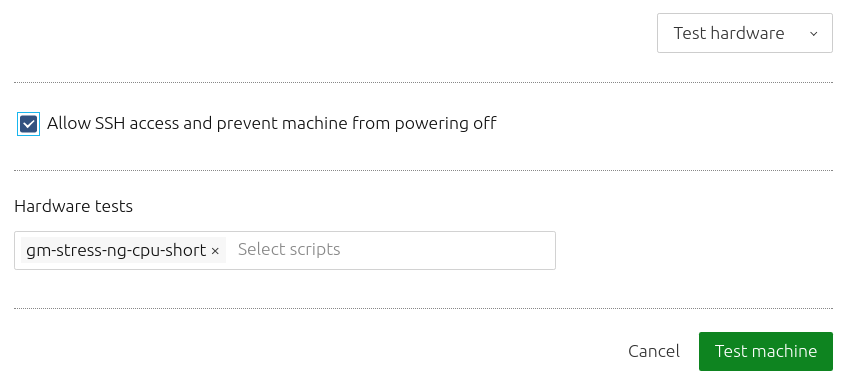
As scripts operate within an ephemeral version of Ubuntu, enabling this option stops the node from shutting down, allowing you to connect and probe a script's status.
As long as you've added your SSH key to MAAS, you can simply
connect with SSH to the node's IP with a username of ubuntu. Type sudo -i
to get root access, and navigate to the /tmp/user_data.sh.* directory. This
holds the scripts, output and tools for current session, in particular:
output/: Contains standard (.out) and error (.err) output for each scripttesting/: Contains the scripts MAAS attempts to execute
Command line access
If you need more control over the running and management of testing scripts, the MAAS CLI includes options not available from the web UI. See the CLI Hardware Testing Scripts documentation for details.
