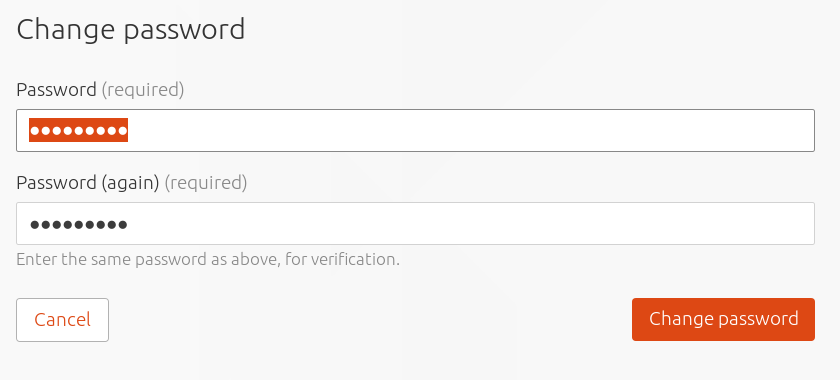User Accounts
User accounts can be created, edited and deleted from the 'Users and Keys' section at the top of the general 'Settings' page of the web UI. Moving the cursor over an existing account will show icons to allow either the editing or deletion of an account.
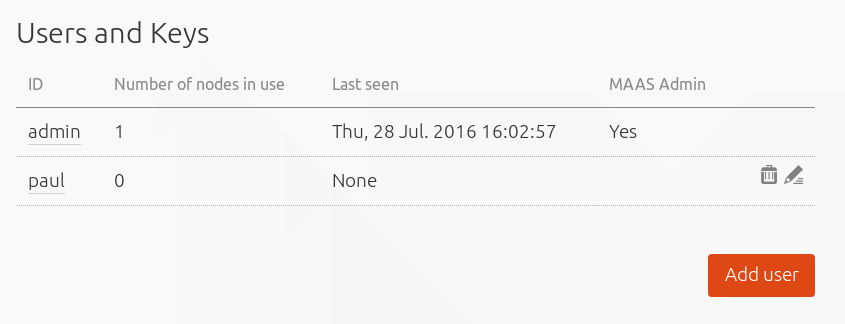
Note: You can't delete the account you're using from the web UI.
Add a user
Clicking the 'Add User' button will open a pane asking for details on the new user, including their username, email address and password. A checkbox is used to define whether a user is a MAAS administrator or not.
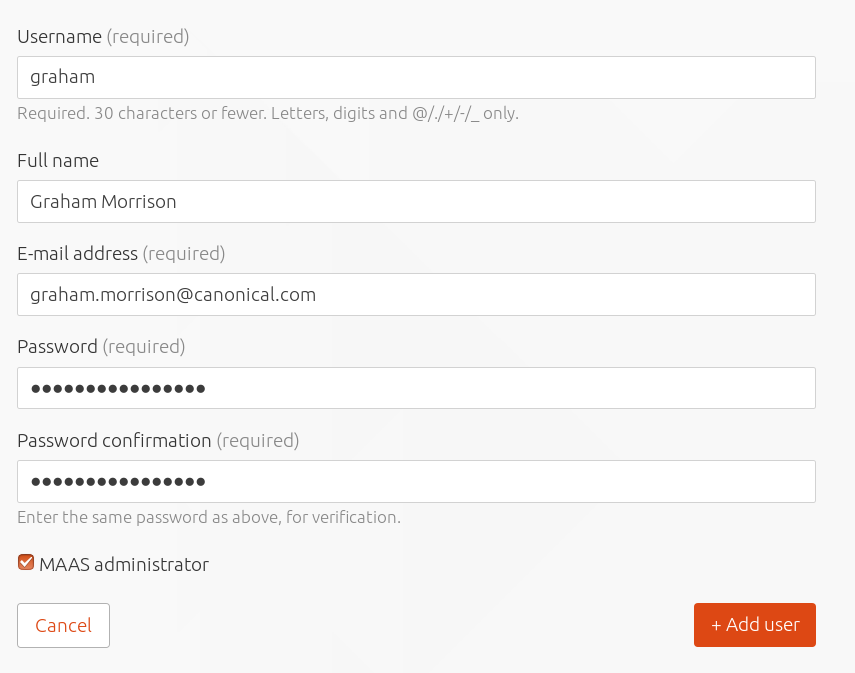
A MAAS administrator can manage all aspects of MAAS, whereas a non-administrator user can perform a subset of tasks on machines they acquire and deploy. A non-admin user is also limited in the details they can view, such as nodes allocated to other users, and they have no access to the global settings page in the web UI nor any of the equivalent API calls from the command line.
SSH keys
Before either an administrator or a user can deploy a machine, they need to import their public SSH key(s) into MAAS. This can be done within the web UI by selecting the 'Account' option from the user menu in the top right, opening the user preferences page and clicking on the 'Add SSH key' button.
To add a key, paste the contents of the local public SSH key file (usually
$HOME/ssh/id_rsa.pub) into the box and select 'Add key'. SSH keys can be
viewed and removed from the 'SSH keys' section of the user preferences page.
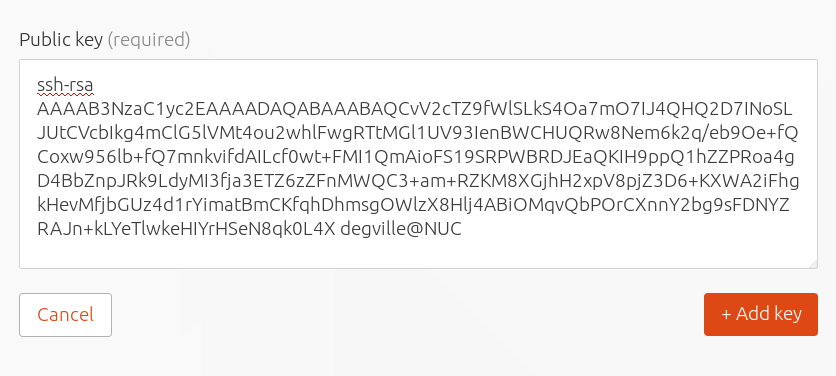
API key
The user preferences page includes an API key for the currently active user. This can be copied and regenerated as needed. The API key is used to log in to the API from the MAAS CLI. Other services connecting to MAAS such as Juju will also need this key.
Change the password
The password for the current user can be changed at the bottom of the user preferences page by entering the old password, entering a new password, and then confirming.
An administrator can also change a user's password by selecting 'edit' against a user account in the 'Users and Keys' section of the general settings page and providing a new password.