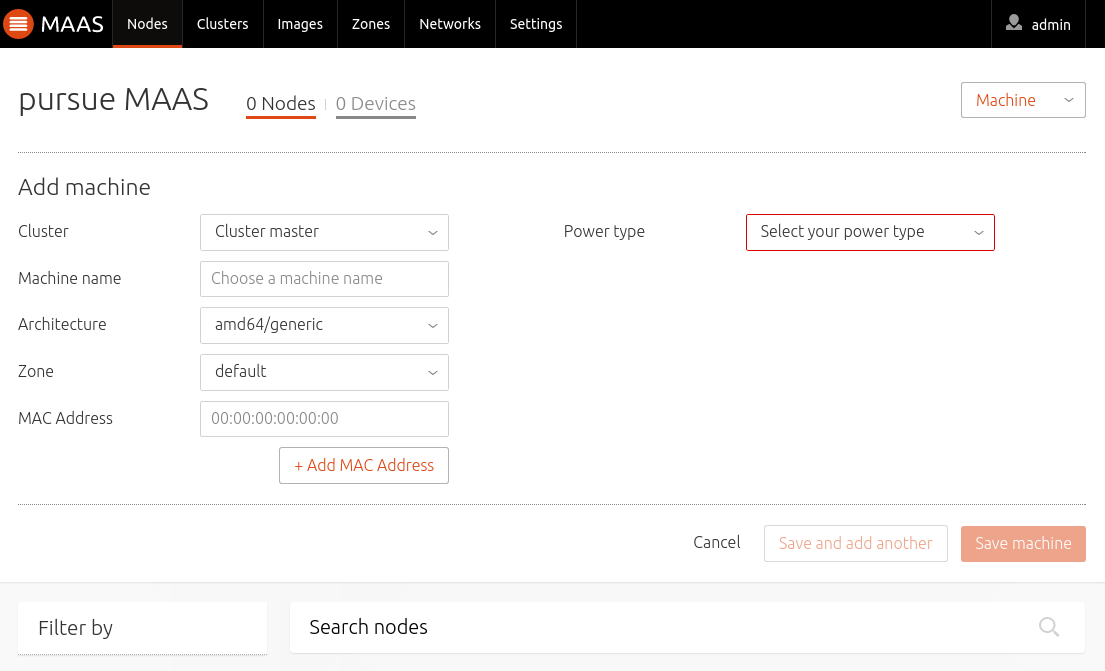Add Nodes
Adding a node to MAAS is typically done via a combination of DHCP (and TFTP), which should, by now, be enabled in your MAAS environment, and PXE, which you tell the system in question to use when it boots. This unattended manner of adding a node is called enlistment.
Note: Configuring a computer to boot over PXE is done via its BIOS and is often referred to as "netboot" or "network boot".
Regardless of how a node is added, there are no special requirements for the underlying machine. In particular, there is no need to install an operating system on it.
Once MAAS is working to the point of adding nodes it is important to understand node statuses and node actions.
Typically, the next step will be to commission the node. See Commission nodes.
Enlistment
As explained, to enlist, the underlying machine needs to be configured to netboot. Such a machine will undergo the following process:
- DHCP server is contacted
- kernel and initrd are received over TFTP
- machine boots
- initrd mounts a Squashfs image ephemerally over iSCSI
- cloud-init runs enlistment scripts
- machine shuts down
The enlistment scripts will send the region API server information about the machine, including the architecture, MAC address and other details which will be stored in the database. This information-gathering process is known as automatic discovery.
Since any system booting off the network can enlist, the enlistment and commission steps are separate. This allows an administrator to "accept" an enlisted machine into MAAS.
As an alternative to enlistment, an administrator can add a node manually (below). Typically this is done when enlistment doesn't work for some reason.
KVM guest nodes
KVM-backed nodes are common and so a little extra guidance is provided here. The following actions will need to be performed on all rack controllers.
Begin by ensuring the virsh binary is available to the rack controller by installing the libvirt-bin package:
sudo apt install libvirt-bin
The 'maas' user will need an SSH keypair (with a null passphrase) so MAAS will be able to query and manage KVM guests remotely. A login shell will also be useful when becoming user 'maas':
sudo chsh -s /bin/bash maas
sudo su - maas
ssh-keygen -f ~/.ssh/id_rsa -N ''
Add the public key to file /home/<USER>/.ssh/authorized_keys on the KVM host:
ssh-copy-id -i ~/.ssh/id_rsa <USER>@<KVM_HOST>
Where <KVM_HOST> is the IP address of the KVM host and <USER> is a user
(typically an admin with sudo access) on the KVM host.
Note: You may need to (temporarily) configure sshd on the KVM host to honour password authentication for the ssh-copy-id command to succeed.
Still as user 'maas', test connecting to the KVM host with virsh:
virsh -c qemu+ssh://<USER>@<KVM_HOST>/system list --all
This should work seamlessly because the private key is passphraseless.
Exit from the user 'maas' shell:
exit
See KVM/virsh power type example.
Add a node manually
If you know the MAC address of a node, you can manually enter details about
the node through the web interface. Click the Add Node button to be taken to
the "Add Node" form: