Tags
MAAS tags are used to identify machines under its control. The main purpose of tags is to be able to easily deploy services onto machines that meet certain criteria.
For instance, a tag could identify nodes which possess fast GPUs. Such a tag would help if you were planning to deploy software which used GPU-accelerated CUDA or OpenCL libraries.
Because MAAS was designed to work well with Juju, the latter supports MAAS tags for application deployments. Juju is the recommended way to deploy services onto machines managed by MAAS.
Note: Newly-created tags immediately become available as a filter in the 'Nodes' tab in the web UI.
Tag definitions
A tag definition is the criteria by which nodes are auto-labelled by the corresponding tag. During node enlistment MAAS collects hardware information (using the lshw utility). The definition used in creating a tag is then constructed using an XPath expression based on that information. See w3schools documentation for details on XPath.
The collected data for each node, viewaable (in both XML and YAML) in the web UI, is inspected by you for the desired property. Building on the example alluded to above, a property can be a GPU with a clock speed greater than 1GHz. In this case, the following excerpt from a node's data (in XML format) is pertinent:
<lshw:node id="display" class="display" handle="PCI:0000:00:02.0"> <lshw:description>VGA compatible controller</lshw:description> <lshw:product>GD 5446</lshw:product> <lshw:vendor>Cirrus Logic</lshw:vendor> <lshw:physid>2</lshw:physid> <lshw:businfo>pci@0000:00:02.0</lshw:businfo> <lshw:version>00</lshw:version> <lshw:width units="bits">32</lshw:width> <lshw:clock units="Hz">33000000</lshw:clock> <lshw:configuration> <lshw:setting id="latency" value="0"/> </lshw:configuration> <lshw:capabilities> <lshw:capability id="vga_controller"/> </lshw:capabilities> <lshw:resources> <lshw:resource type="memory" value="fc000000-fdffffff"/> <lshw:resource type="memory" value="febd0000-febd0fff"/> <lshw:resource type="memory" value="febc0000-febcffff"/> </lshw:resources> </lshw:node>
MAAS nodes will be selected based on these XPath predicates:
- element of 'node'
- with an attribute of 'id'
- whose value is 'display'
- and has a child element of 'clock units="Hz"'
After adding the speed criteria via an XPath operator we end up with this as our tag definition:
//node[@id="display"]/'clock units="Hz"' > 1000000000
This definition is used in a CLI example here.
Tag listing and tags as search filters
To list all tags visit the 'Nodes' tab and expand the 'Tags' subsection in the left pane.
This view is also where one can use tags as node search filters. Select one, or several, tags. The nodes that satisfy all selected tags will display on the right pane. Notice there is a search field at the top of the right pane. This is where one can type in a search expression.
Below, tags 'gpu2' and 'virtual' have been selected by mouse-clicking. The search field automatically reflects this. Nine nodes satisfy this search filter.
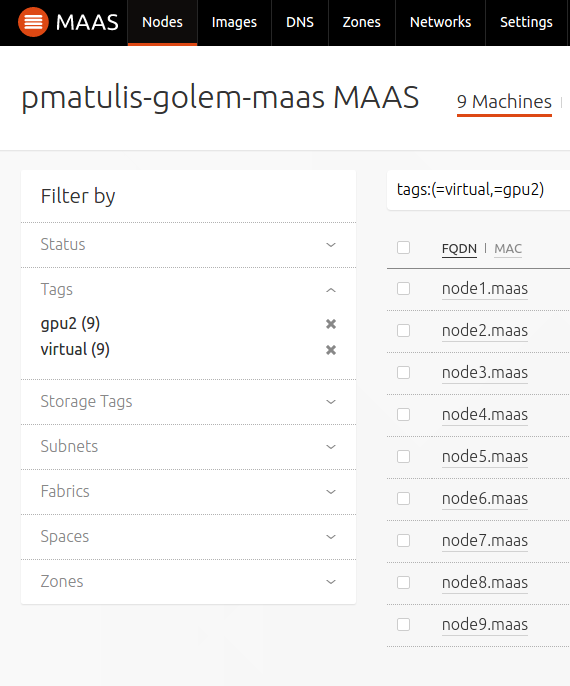
Remove a tag from the search filter by either hitting the 'x' character alongside a tag or editing the search expression.
Tag assignment
To view a node's currently assigned tags stay on the 'Nodes' tab and select the node in question. Tags that are currently assigned will be displayed.
The following three actions are done while in a node's edit mode (click the 'Edit' button). Changes are saved by pressing the 'Save changes' button.
- To unassign a tag hit the 'x' character alongside a tag.
- To create a rudimentary tag type the name of the new tag in the 'Add a tag' field and hit Enter. The tag will be created and automatically assigned to the node. Repeat if desired.
- To assign an existing tag type at least three characters to trigger a real-time search. Any resulting tags will show up in a drop-down menu. Select as desired.
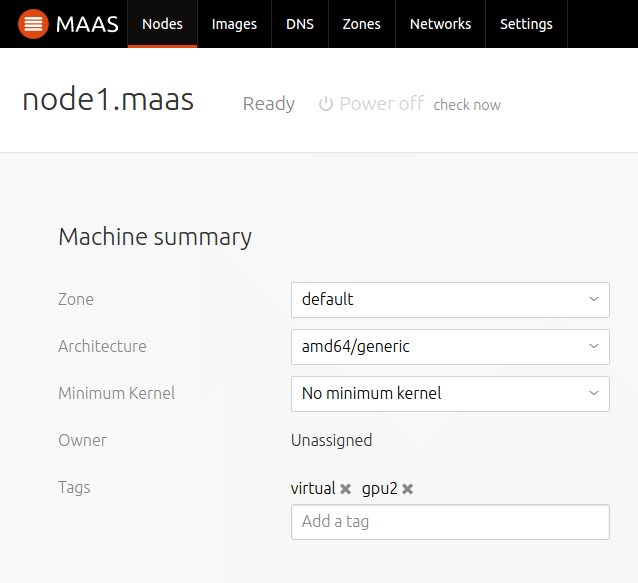
Tag management
With the exception of tag assignment (as shown above), at this time tag management, such as creation, deletion, and advanced operations, can only be performed via the CLI. See MAAS CLI for tag management. Also covered there is how to use tags in conjunction with Juju (to deploy services) and all tag features available with the web UI (listing and searching).
As was shown in the above section, rudimentary tag creation is possible in the web UI but such tags lack any intelligence. They should be regarded more as node aliases.
