Advanced CLI Tasks
This is a list of advanced tasks to perform with the MAAS CLI. See MAAS CLI on how to get started.
Set the default kernel boot options
To set kernel boot options that will be applied to all machines:
maas $PROFILE maas set-config name=kernel_opts value='$KERNEL_OPTIONS'
Specify kernel boot options for a machine
To specify kernel boot options for an individual machine a tag needs to be created:
maas $PROFILE tags create name='$TAG_NAME' \ comment='$COMMENT' kernel_opts='$KERNEL_OPTIONS'
For example:
maas $PROFILE tags create name='nomodeset' \ comment='nomodeset kernel option' kernel_opts='nomodeset vga'
The tag must then be assigned to the machine in question. This can be done with the web UI or with the CLI. For the latter, see assign a tag to a node.
If multiple tags attached to a node have the kernel_opts defined, the first
one (ordered alphabetically) is used.
Set a default minimum HWE kernel
To set a default minimum HWE kernel for all machines:
maas $PROFILE maas set-config name=default_min_hwe_kernel value=$HWE_KERNEL
Set a minimum HWE kernel for a machine
To set the minimum HWE kernel on a machine basis:
maas $PROFILE machine update $SYSTEM_ID min_hwe_kernel=$HWE_KERNEL
Set a specific HWE kernel during machine deployment
To set a specific HWE kernel during the deployment of a machine:
maas $PROFILE machine deploy $SYSTEM_ID distro_series=$SERIES hwe_kernel=$HWE_KERNEL
MAAS verifies that the specified kernel is available for the given Ubuntu release (series) before deploying the node.
Update node hostname and power parameters
To update the hostname and power parameters of a (KVM) node based on its system ID:
maas $PROFILE machine update $SYSTEM_ID \ hostname=$HOSTNAME \ power_type=virsh \ power_parameters_power_address=qemu+ssh://ubuntu@$KVM_HOST/system \ power_parameters_power_id=$HOSTNAME
Install a rack controller
To install and register a rack controller with the MAAS:
sudo apt install maas-rack-controller sudo maas-rack register
Note: The register command is only needed if the rack controller is not being added to a system that already houses an API server.
You will be asked for the URL of the region API server. If you provide a
hostname ensure it is resolvable. Next, you will be prompted for the secret key
that is stored in file /var/lib/maas/secret on the API server.
You can get the above information from the web UI by visiting the 'Nodes' tab, then the Controller sub-tab, and clicking the button 'Add rack controller'. Here is an example of what you may see:
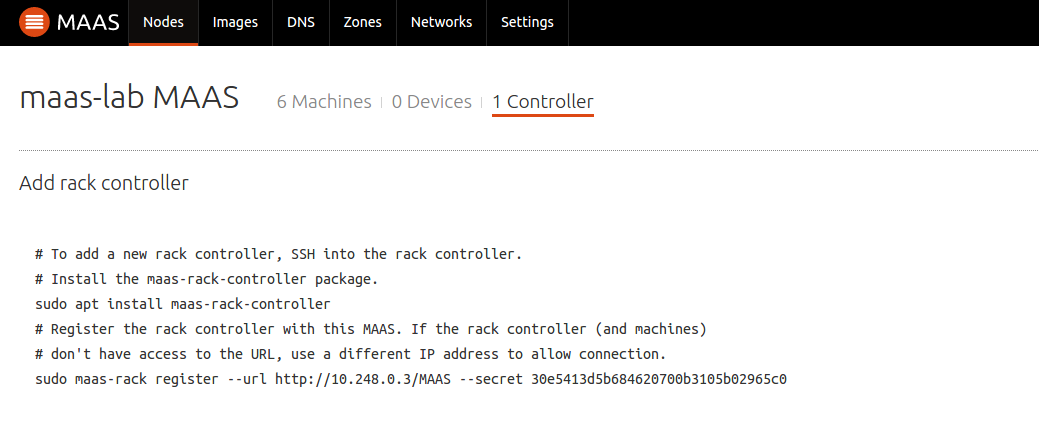
Based on the above, then, we could have also entered:
sudo maas-rack register --url http://10.248.0.3:5240/MAAS --secret 30e5413d5b684620700b3105b02965c0
Note: The web UI example does not refer to port 5240 but this should be fixed soon.
List rack controllers
To list all rack controllers registered with the region:
maas $PROFILE rack-controllers read | grep hostname | cut -d '"' -f 4
