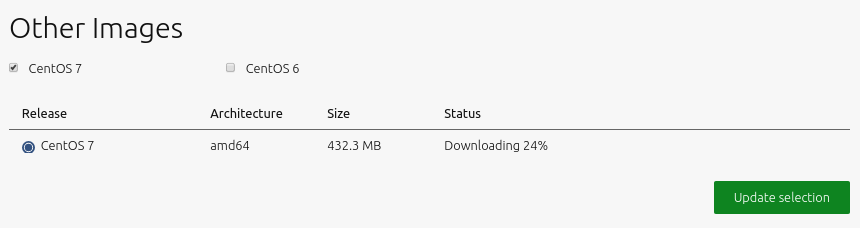Select and Import Images
This page explains how to select and import the images that MAAS requires in order to provision its nodes.
Note that the MAAS CLI can also be used for image management: see Select images and Import newly-selected images.
The 'Images' page shows what images and architectures have been selected and downloaded. By default, MAAS will automatically grab the most recent Ubuntu LTS releases (and amd64 architecture). Below, two additional releases have been selected:
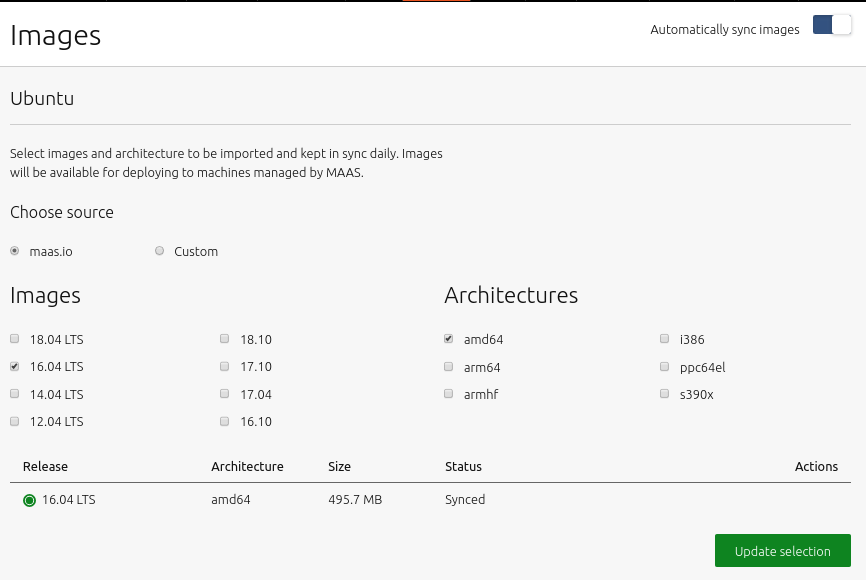
In the top-right corner there is a toggle switch for the hourly syncing of images for the region based on the image stream MAAS is configured to use (see Boot image sources). It is highly recommended to keep this enabled. Syncing at the rack controller level (from regiond) occurs every 5 min and cannot be disabled.
Click the 'Save selection' button to initiate the import. Existing images will be shown in addition to the newly selected ones. The latter will have their status updated as the import is processed:
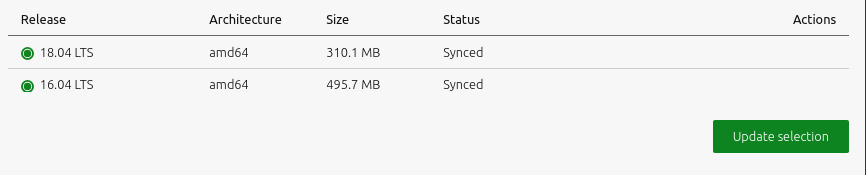
To remove an image, simply unselect it and click 'Save selection'.
Image mirrors
Ubuntu images can also be hosted on a mirror, which is configured by selecting 'Custom' beneath 'Choose source'. Enter the mirror URL and click 'Connect'.
Advanced options, such as using a GPG key or keyring to validate the mirror path, are revealed by clicking 'Show advanced options':
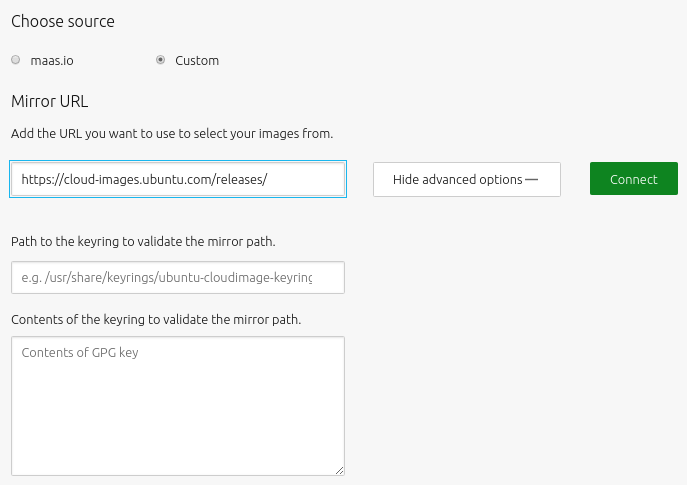
Optionally, a local mirror can be set up as the boot source. MAAS will then use it instead of the standard internet-based server. This will reduce the time required to complete the image import step significantly. See Local image mirror for instructions on doing this.
Other images
It is also possible to import and provision images other than Ubuntu. Images supported and provided by MAAS will appear beneath the 'Other Images' section. Currently, images for both CentOS 6.6 and CentOS 7.0 are available and these can be imported and used just like the Ubuntu images above.