Networking
This page shows where to view and edit the main networking elements in MAAS. See Concepts and terms for the definitions of networking objects.
Main view
To access the main networking view visit the 'Subnets' page:
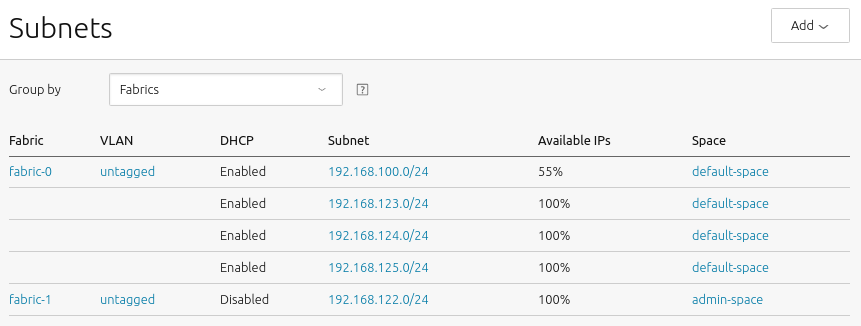
In the above example the following networking elements can be seen: fabrics, VLANs, subnets, and spaces. Due to the nature of the particular network topology being represented here, some elements are used multiple times. To be clear, in this example there are 2 fabrics, 1 VLAN, and 5 subnets, and 2 spaces. All such elements should be detected automatically by MAAS but if they're not each can be added manually using the 'Add' button.
This main view can also be filtered either by fabrics or by spaces through the use of the 'Group by' dropdown.
Although each of the elements can be clicked upon to open up its own window, fabrics, VLANs, and spaces do not have much in the way of configuration; their names and descriptions can be altered. A VLAN, however, can additionally have its MTU changed and also has an action available for enabling DHCP (see 'Take action' button).
A subnet, on the other hand, can be configured considerably and its window also shows information pertinent to the day-to-day operation of MAAS. For these reasons, a subnet will now be examined in more detail.
Subnet window
Clicking a subnet (here 192.168.100.0/24) will display its window. We'll look
at this example window by sections.
The Subnet summary section:
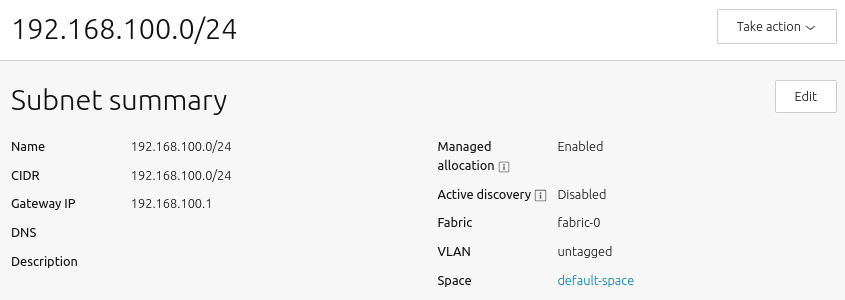
The subnet summary area includes values for 'Gateway IP' and 'DNS' (nameserver), and optionally, 'Description'. These values can be updated by first selecting the 'Edit' button, making any necessary changes, and clicking 'Save summary'.
Gateway and DNS values are passed to nodes for commissioning and, if DHCP is MAAS-managed, for deploying too. There is also the option of changing the subnet's fabric and VLAN. Spaces are managed at the VLAN level.
'Managed allocation' refers to the ability of MAAS to completely manage a subnet. See Subnet management.
When 'Active mapping' is enabled, MAAS will scan the subnet every 3 hours to discover hosts that have not been discovered passively.
The Static Routes section:
This section can be used to define a static route between two subnets, allowing administrators to configure reachability to a subnet from a source subnet. A route is defined on a per-subnet basis to use a particular gateway, using a configured destination and metric.
To create a static route, click the 'Add static route' button to reveal the edit pane. Enter a Gateway IP address, select a destination subnet from the 'Destination' drop-down list, and edit the routing metric value if needed. Clicking 'Add' will activate the route. Routes can be edited and removed using the icons to the right of each entry.
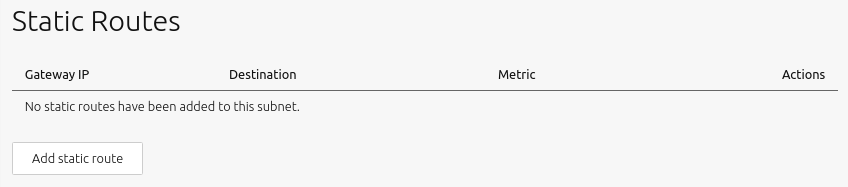
The Utilisation section:

'Subnet addresses' shows the total number of addresses associated with the subnet, here 254. 'Availability' shows how many of those addresses are unused, and therefore "available", here 189, which corresponds to a percentage of roughly 74% of the total. Finally, 'Used' shows the percentage that is used, here roughly 26%.
The Reserved section:
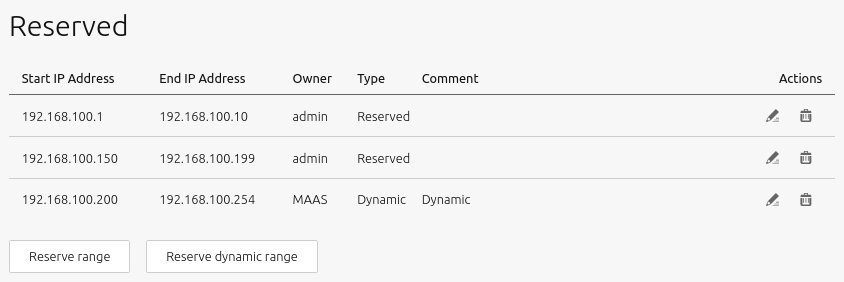
This shows the reserved IP ranges. This is an important subject and is treated separately in IP ranges.
The Used section:
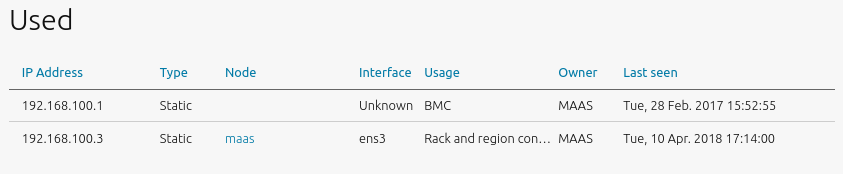
This section displays hosts (including controllers) associated with the used addresses along with related bits of host information.
